Our team has done over 100 hundred monthly profit forecasts over our 40-year combined career at Fortune 500 companies and hyper-growth companies. That’s A LOT of spreadsheets.
Copying and pasting data won’t get you promoted. HOWEVER, reducing the amount of time it takes to do these tasks will give you MORE time to do other things that will, like business partnering.
These shortcuts are EASY to learn.
The trick is connecting them to your day-to-day and making an effort to use them constantly. Throw away your mouse, it’s not welcome here. 🙂
What you need
Write down these shortcuts on a sticky note, or note app of your choice, and paste them to your monitor:
Ctrl + Space Bar [Highlight Column]
Ctrl + C [Copy]
Ctrl + E + S + V [Paste Values]
Ctrl + E + S + T [Paste Formats]
Find a simple spreadsheet to practice.
Step 1: Highlight a Column
To highlight the column, head over to the column of your choice and hit Ctrl + Space Bar to select it.
If you wish to highlight columns to the right or left, hit and hold Shift + Right OR Left Arrow key.
As an added shortcut bonus, if you wish to highlight a row (not a column), hit Shift + Space Bar.
Step 2: Copy the Data
To copy hit Ctrl + C ….enough said move on, EVERYONE knows this shortcut! And if you didn’t, you’re about to supercharge your excel skills.
Step 3: Paste Special Values and Formats
To paste your data, arrow over to a new column and hit Ctrl + E + S + V.
Notice any formulas are now pasted as hardcoded figures.
And notice all formats are gone. Let’s fix this, hit Ctrl + E + S + T, and watch the formatting return!
As a bonus, ALT E + S will take you to the Paste Special window.
The shortcut letter for each of these commands is underlined.
Examples that we just used are Values (V), and Formats (T).
Other ones we use a lot include:
Transpose (E) - this takes data that’s in a column and pastes it as a row
Multiply (M) - helps converting data from one denominator (thousands) into another (millions)
Divide (I) - same as above but reverse
Comments (C) - remove those pesky comments 😉
Feel free to use what works best for you.
Conclusion: You have saved yourself SIGNIFICANT time by using excel shortcuts to copy and paste data
Think about all the reports you create for your analysis, then RECREATE for distribution purposes.
Some are linked to multiple spreadsheets and some are driver based with live calculations.
Combining the shortcuts above will allow you to take these spreadsheets and strip them of everything except the thing you want to share — which is the data and pretty formatting.
We’ve saved thousands, if not hundreds of thousands, of hours over decades using these shortcuts above.
Not to mention helping us prevent carpal tunnel 😅
Constantly think of ways to reduce the time doing manual tasks. Any free time you can find is PRECIOUS, which we could all use a little more of.
So, how do you feel now about your excel skills? Ready to level up?
Let us know by commenting and replying and we’ll be sure to share your thoughts in our next posts!
Have fun making an impact on your business and your career.






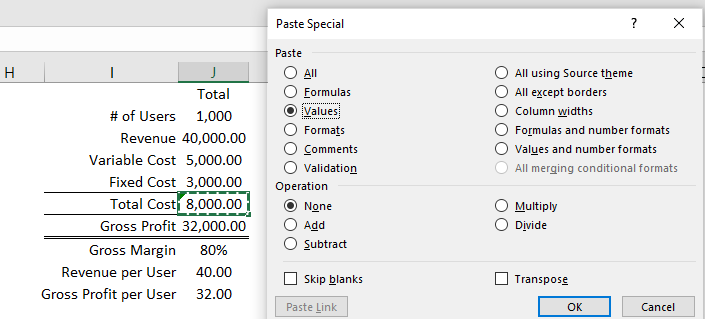

Share this post